The Navigation Tree panel
The Navigation Tree panel is the file browser used by the Developer Console. It displays the resources you have in your configuration tree. Use it to add and delete folders or view their contents.
Figure: The Navigation Tree panel
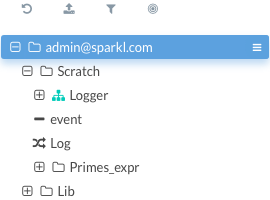
- Undo

- Reverse up to five of your last actions, such as deleting a folder or a mix component.
- Import

- Import a file into the Developer Console from your local file system.
- Filter

- Set filters to hide one or more types of components - such as fields or services - on the Navigation Tree panel.
- Go To

- Serves as a shortcut. Enter the ID of or the path to a component to go to it.
- Folder menu

- Click this icon to access the Folder menu's functions. Note: Only folders and mix folders can be created in the Navigation Tree panel. Mix components - such as services and operations - can be created and edited in the Editor.
- Close menu

- Click it to close the Folder menu.
- Create folder

- Click it to create a new child folder of the current folder.
- Edit folder

- Click it to open the selected folder in the Editor for editing.
- Delete folder

- Click it to delete the selected folder.
- Close menu
By default, a new user has the following installed:
Click a folder or a component to see its details on the Details panel.