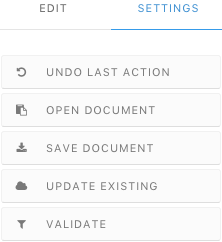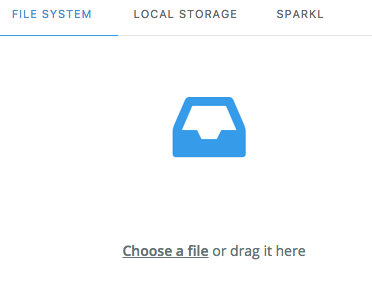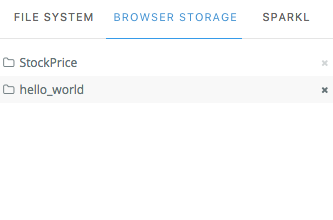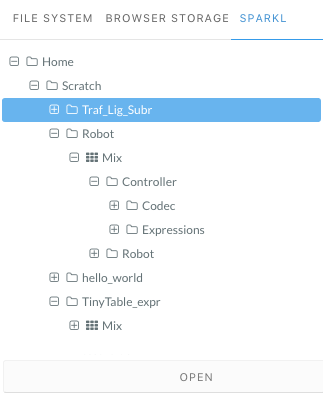Importing a project into the Editor
You have different ways of loading, importing or restoring an already existent project. You can import a SPARKL configuration from your file system, restore a configuration from your browser's memory, or import a configuration directly from the Navigation Tree panel.
Procedure
Importing a project from the file system
Procedure
- Select the FILE SYSTEM tab on the Open dialogue window.
-
Select a file to import by either:
- Drag-and-dropping it at the Open dialogue window
- Clicking Choose a file and selecting it in your file browser
Results
Note: The file has to be a SPARKL XML.
Restoring a project in the Editor
You can restore a previously saved project from your browser's memory. The project is restored to its last saved version on the Canvas panel.