Details panel - Mix folders
Select the mix folder of a configuration to view or run it.
If you select a mix folder, the following views are visible:
- The Access Rights viewNote: Only visible if you define permissions for the mix folder.
- The Mix view
- The Source view
The Access Rights view
It shows the list of permissions granted to users or user groups.
Figure: Access rights
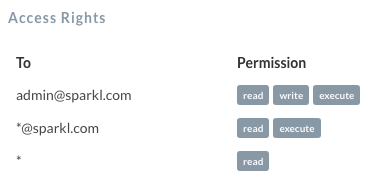
The Mix view
The Mix view shows all the operations inside the selected mix folder, along with the fields and services they reference. References to fields and services that exist higher up the configuration tree appear as grey blocks with a dashed outline.
Figure: The Mix view
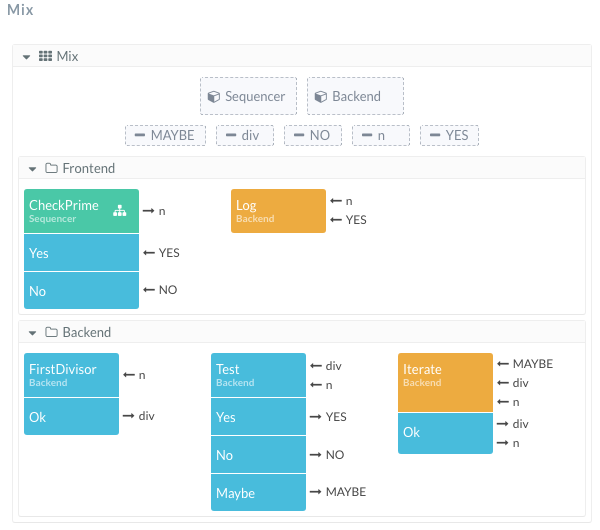
Click any operation to unit test it. Click a solicit/response or notify operation to run a transaction.
The Sequencing Graph
Click the ![]() icon
on a notify or solicit/response operation to view the Sequencing Graph. Depending on the number
of notify and solicit/response operations, there can be more than one graphs per mix folder.
icon
on a notify or solicit/response operation to view the Sequencing Graph. Depending on the number
of notify and solicit/response operations, there can be more than one graphs per mix folder.
Figure: The Sequencing Graph
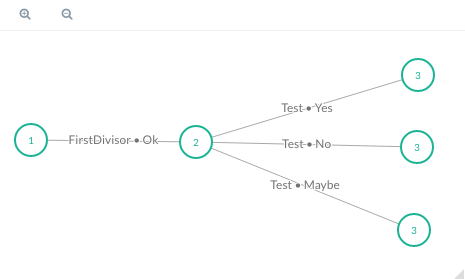
Any transaction is processed through a Sequencing Graph. The vertices of the graph are green circles. The edges are grey lines connecting the vertices.
- Zoom In

- Use this button to increase the size of the Sequencing Graph.
- Zoom Out

- Use this button to decrease the size of the Sequencing Graph.
The Source view
It shows the XML code of the selected component and all its children.
- Download

- Click to download the selected component as an XML file.
- Expand all

- Click to display the whole content of the code. By default, only the first-level children are visible.
- Open in Editor

- Only available for folders and mix folders. Click to open the selected component in the Editor for editing.