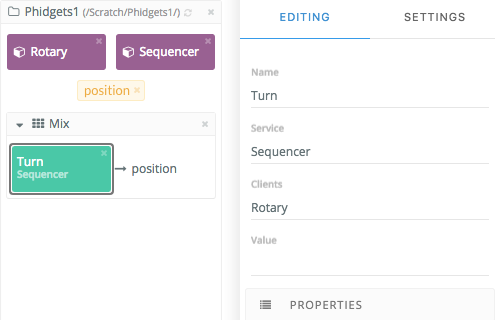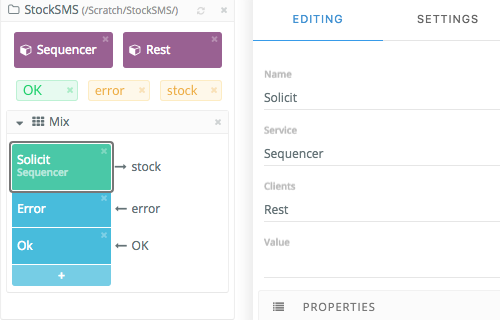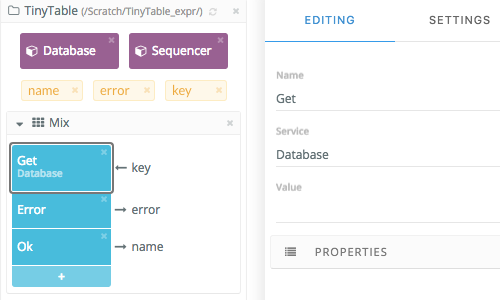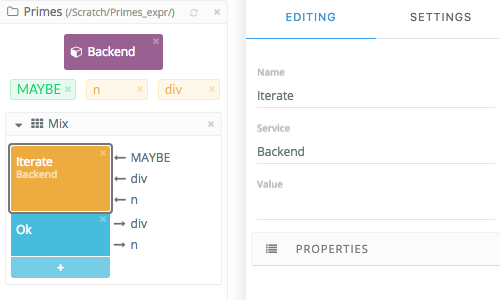Operations are the means by which services communicate. You can add operations in the
Editor by dragging and dropping them at the Canvas panel.
Before you begin
Make sure that you have added the fields and services
the operations reference.
About this task
The operations are implemented by services. They use the
operations to send and receive fields of data. That is to say, operations are used by
the services to channel the data flow.
Procedure
-
Open the Editor.
-
Select the component on the Components panel.
-
Drag and drop the component at the Canvas panel.
The new component is displayed on the Canvas panel.
-
Click the new component on the Canvas panel.
-
Enter a name for the component on the Settings panel.
-
Specify the attributes and components of the operation.
See the table below on what to specify for the various operations.
Results
You have added a new operation.Remember: Operations normally have to be defined inside a
mix folder. At transaction runtime, SPARKL ignores operations
that are not inside a mix folder.